There are two possibilities to set up Breadcrumb in the page title area.
1. Creating a New Page Title Template
To set up Breadcrumb in the page title, you have to create a new page title template. Click here to create a new page title template.
After creating the template, you will be redirected to the Elementor where you have to drag the page title widget to set up Breadcrumb in the page title area.
Follow this path to set up Breadcrumb in the page title – Admin Panel > Section builder > Create new template > Choose Page title > Elementor and drag Page title widget and select “Breadcrumb” option from content style and set up Breadcrumb.
See the below image for more information.
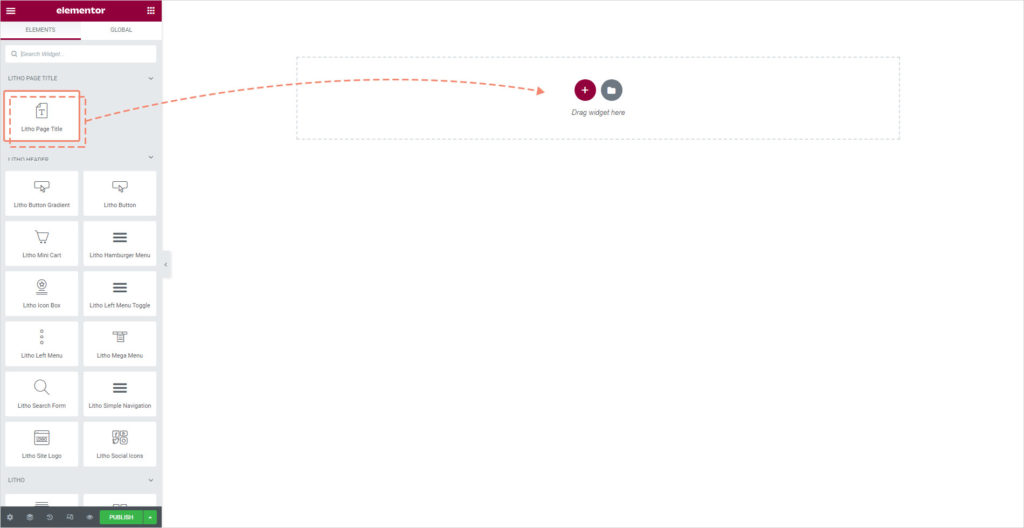
You have to drag the Litho Page title widget to the content area to make any changes.
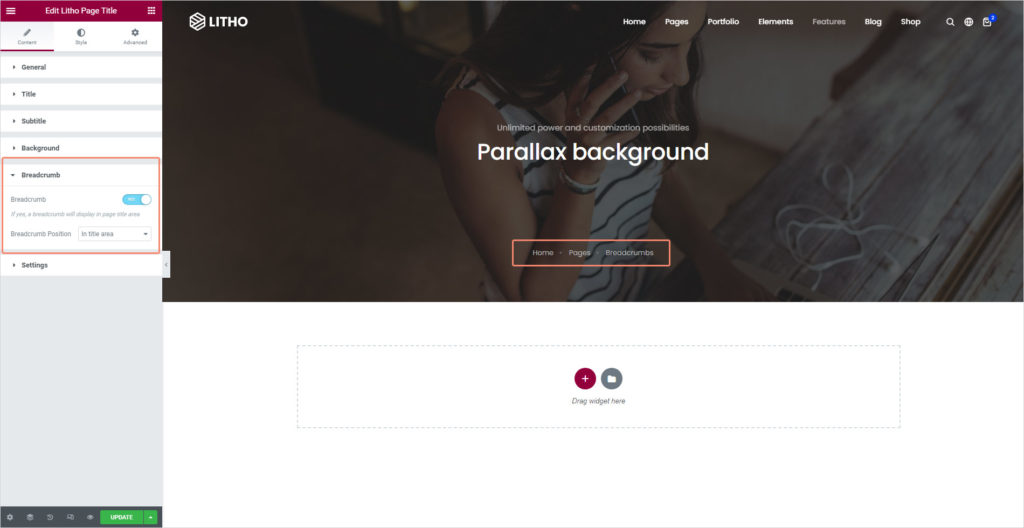
You will have two options to choose from.
first, if you want to show breadcrumb in the page title area select “In title area” as the above image.
second, if you want to show breadcrumb after the page title area select “after title area” like the image below.
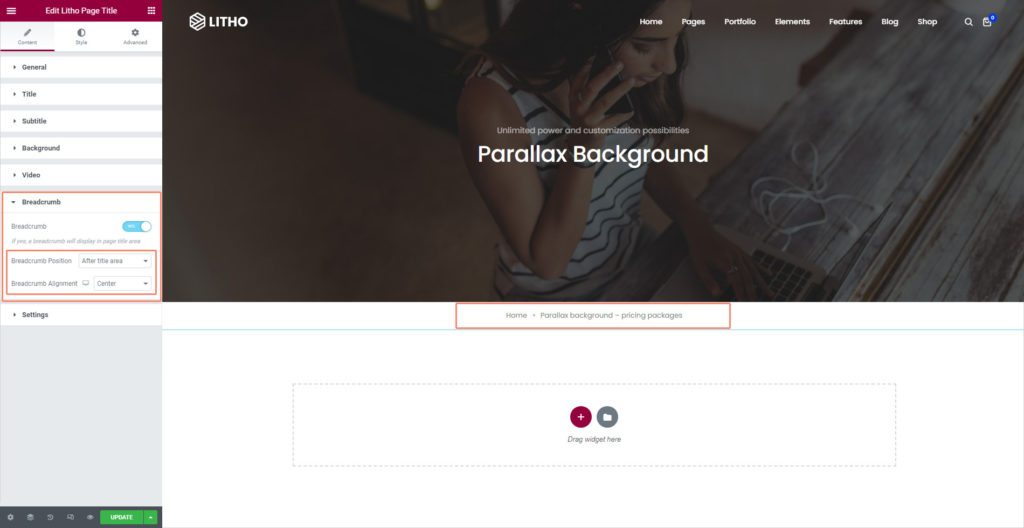
Once you’re done, don’t forget to click on the “Update button” to save changes.
Note: This “Page title goes here ”is default content.
Last, don’t forget to click on Update to save changes.
See the below image for more understanding.
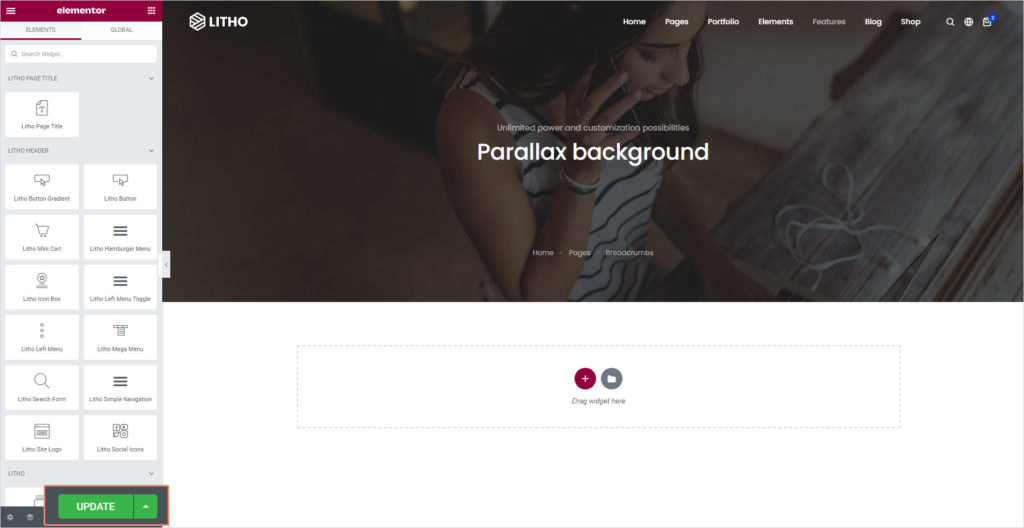
2. Pre-built Page Title Template
Secondly, you can edit the page title template to set up Breadcrumb in the page title area.
Follow this path to edit page title template – Admin Panel > Section Builder > All template > Page title > Choose the template that you want to edit
See the below image for more information.
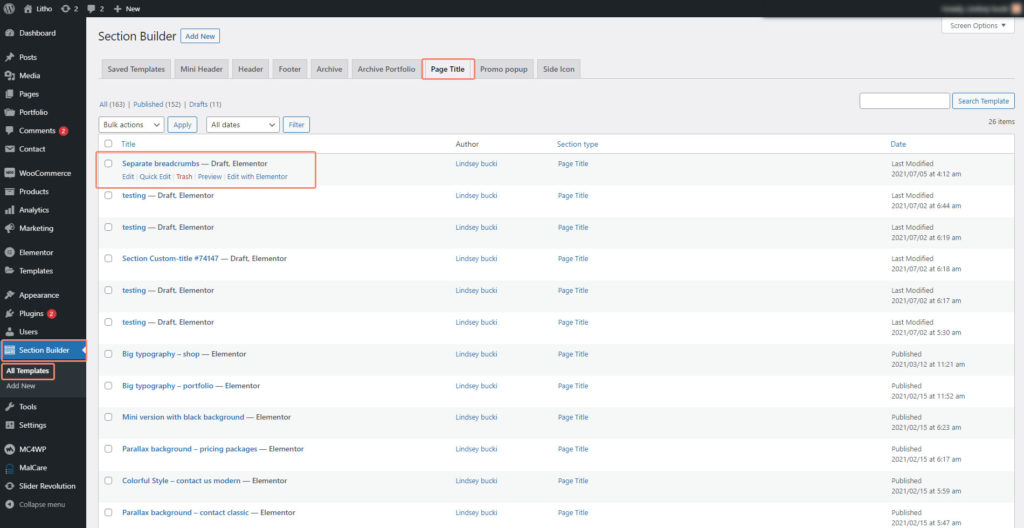
After clicking on Edit, the below image will open.
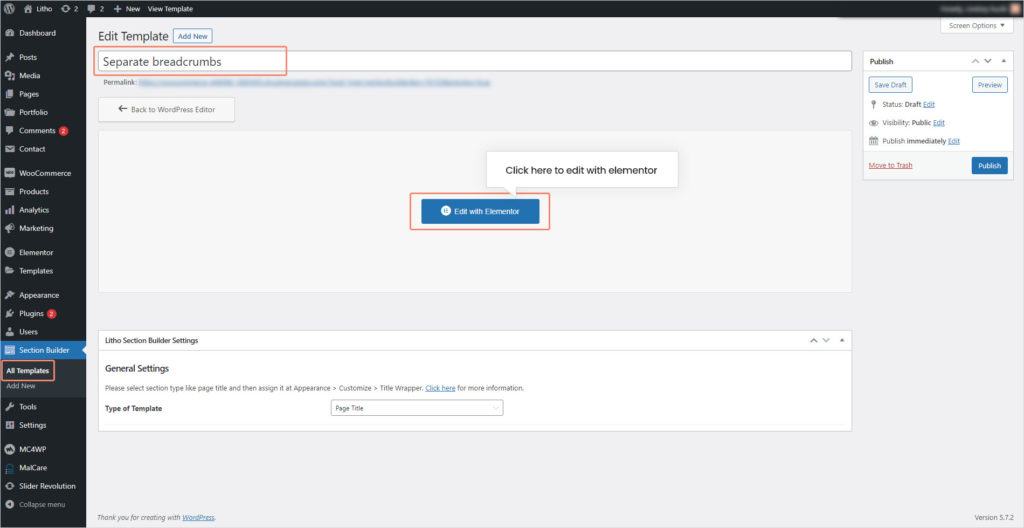
After choosing the pre-built page title, the image below will open where you can use different customization options to set up Breadcrumb as per your requirements.
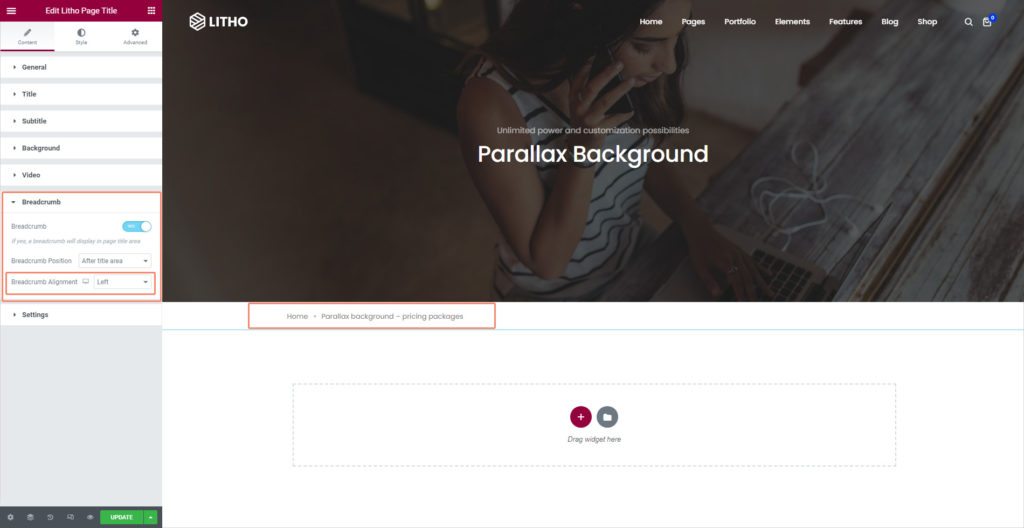
This way you can edit the page title template to set up Breadcrumb in the page title area.
