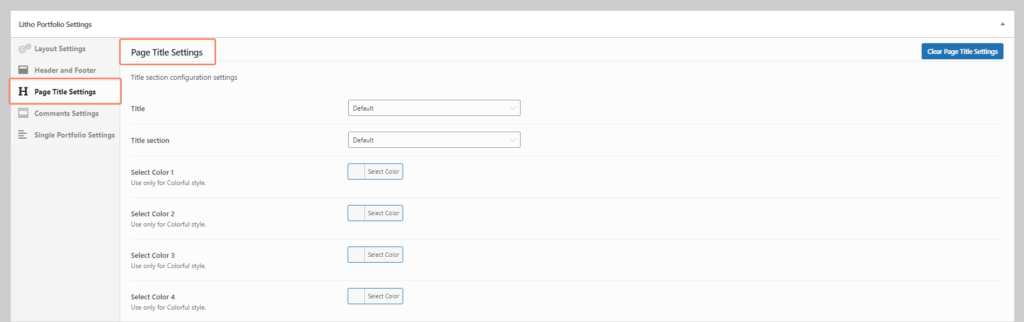There are two options to assign Page Title
- Globally assign Page Title
- Individual assign Page Title from post, pages, products, Portfolio, & Archive
Note: All Page Title sections show in dropdown which you have created or imported in section builder post type.
Globally Assign Page Title
Litho includes simple and easy options to customize the design of your site. Most of the theme options will be found here. While using customizer you will be able to preview the changes without publishing it.
To assign Page Title globally, navigate to admin panel > Appearance > Customize > Title Wrapper> Title.
You will find some panels under this as follows.
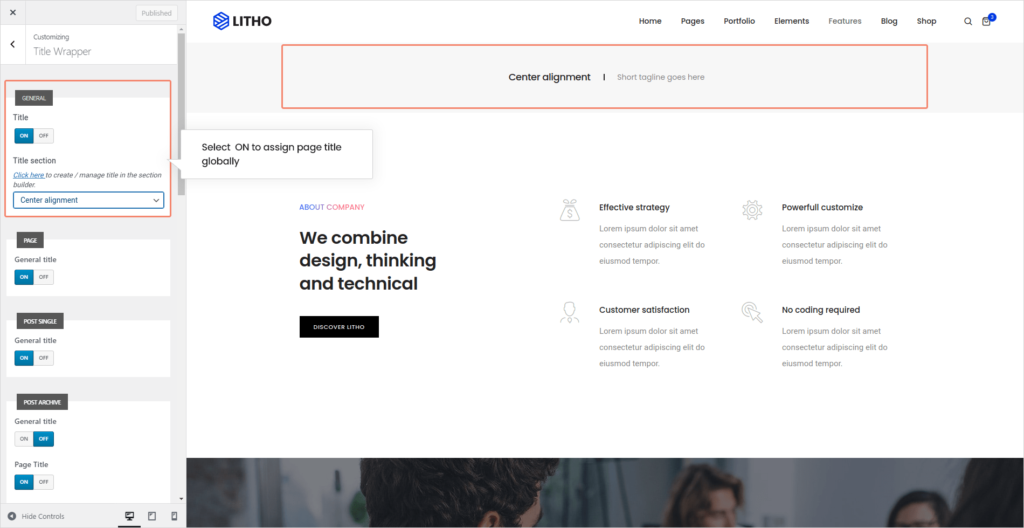
General: In the general Page title section, you can assign page title areas to all over your website. See below image for more understanding.
Page: When you have set up a page title at global level from the general section but you want to assign a different page title style for all pages then use this option and click on “Off” general page title. To know more see below image and select page title section and assign it for all pages.
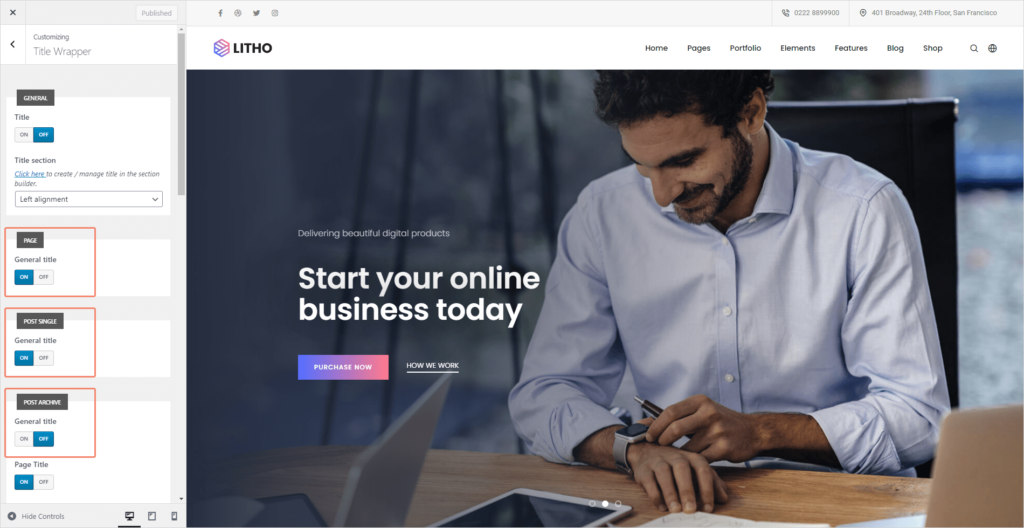
Note: This Same setting will work for post single, post archive, Default posts/Blog home, Product single, Product archive/shop.
Individual Page Title Area Setup
You can set up an individual page title area of single post, page, and single products. To know more about their configuration, see below steps.
Single Post: Go to admin panel > All post > Edit post > Litho Post Settings > Page title settings. See below image for more information.
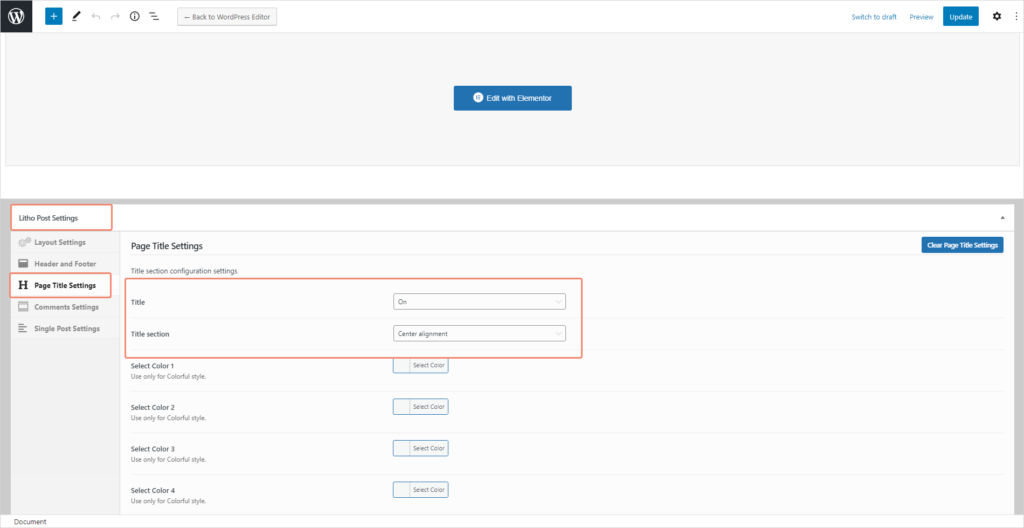
Page: Go to admin panel > Edit page > Litho Page Settings > Page title settings.
See below image for more information.
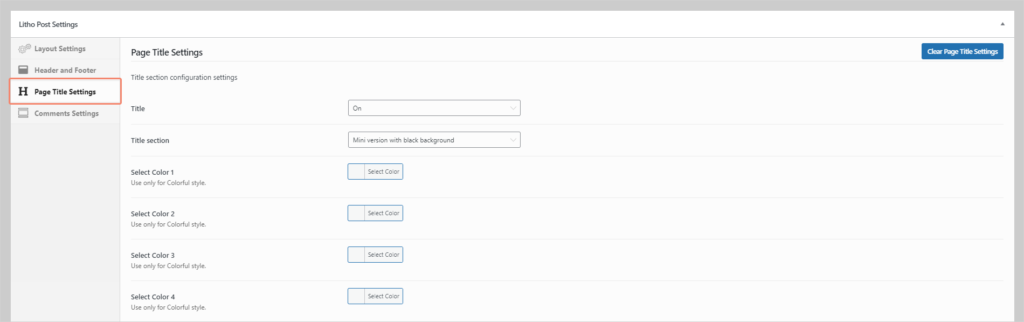
Product: Go to admin panel > Edit product > Litho Product Settings > Page title settings.
See below image for more information.
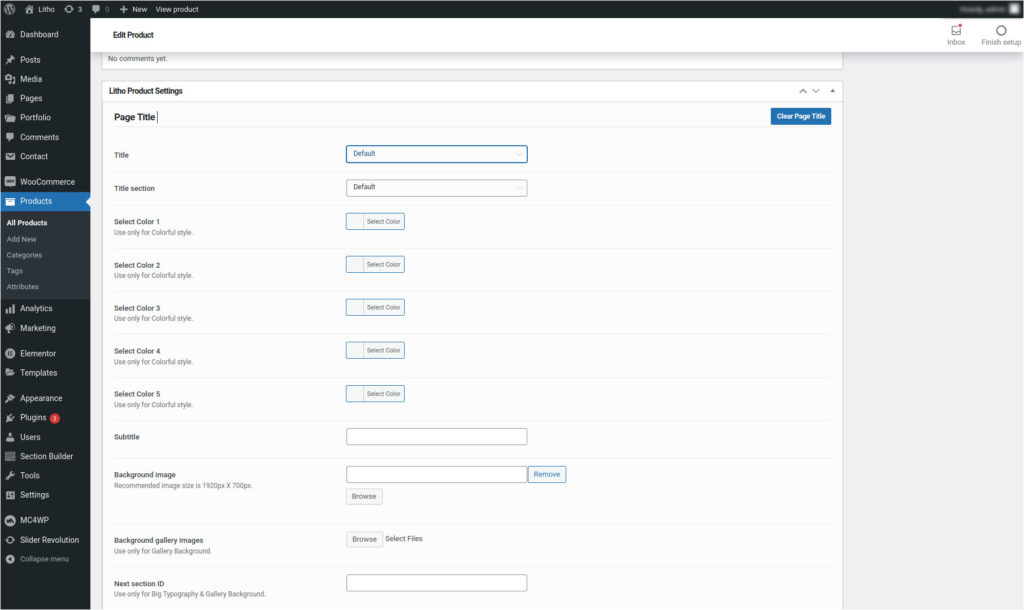
Portfolio: Go to admin panel > Edit portfolio > Litho Portfolio Settings > Page title settings.
See below image for more information.