Litho offers various Page title templates that you can choose from. All of these available page title layouts are unique and have customization options. Additionally, you can position the page title layout on the top, right, or left. With these, you can manage and add content in it.
All of these page title customization features are managed through section builder where you can create or edit the main page title template.
So, if you have imported demo data while installing Litho theme, you can find prebuilt page title templates by navigating WordPress admin> Section Builder> All Section. You can filter all sections to Page title after clicking on All Section. After that you can customize a pre-built page title template as per your requirements.
How to Create Page Title
But, if you want to create a new page title area then navigate to WordPress admin> Section Builder> Add New and add required details like template type and give name to your template.
See below image for more understanding.
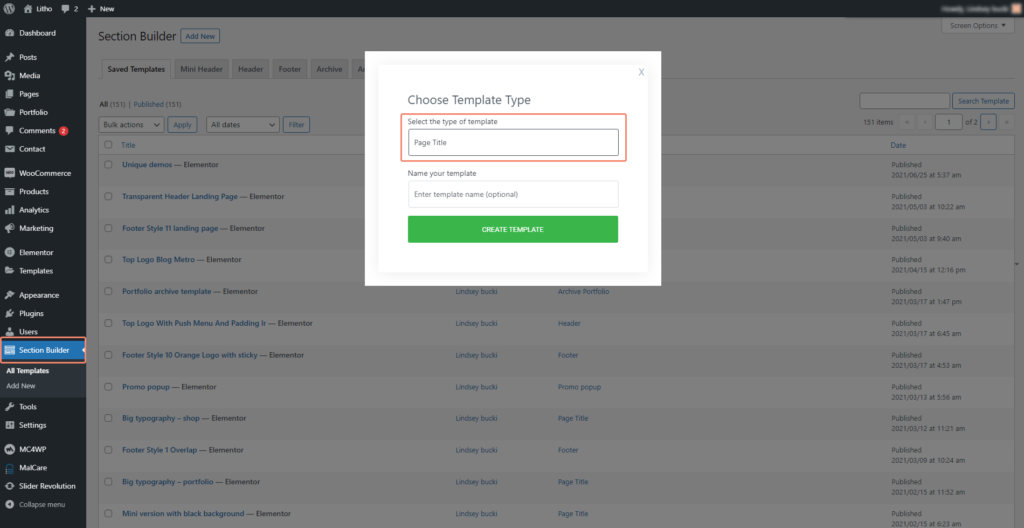
When you click on create template, you will redirect to the Elementor. Once you reach the Elementor editing page, you will see the page below.
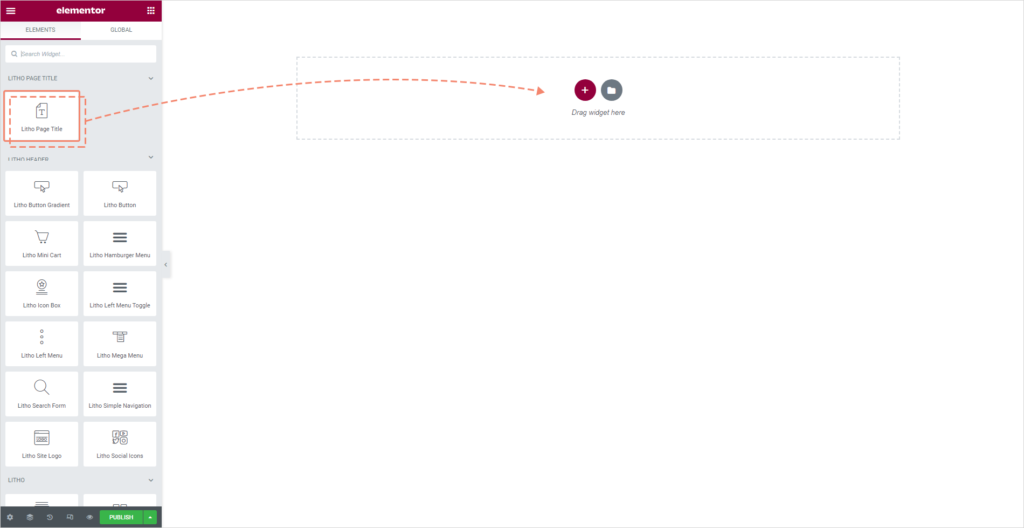
You have to drag the page title widget in the content area. Once you drag the page title widget, the page below will open and you can make changes according to your requirements.
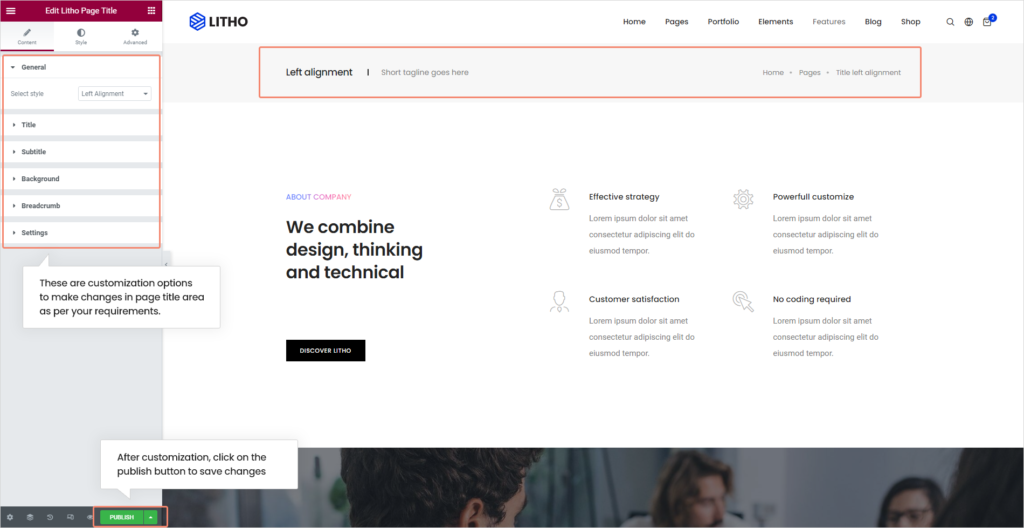
After clicking on the “Publish” button, you will see changes on the live site. This way you can create a page title template.
How to Manage Pre-built Page Title
Litho has more than 10+ Page title styles. You can choose the suitable page title style as per your business. These prebuilt page title styles are easily managed from the WordPress Admin> Section Builder> All Templates and filter by Page title.
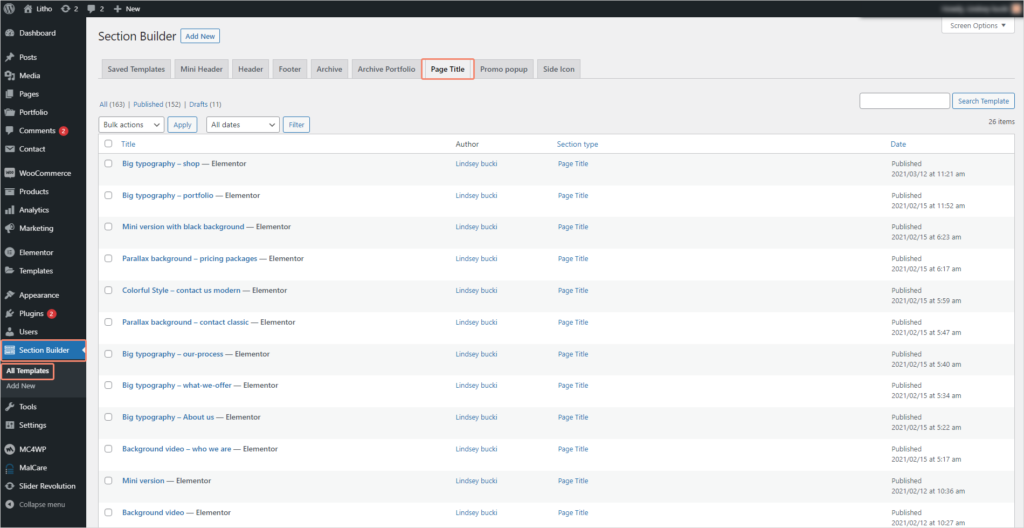
You can manage page titles from here.
