There are two possibilities to add background video in the page title.
1. Creating a New Page Title Template
To add a background video in the page title, you have to create a new page title template. Click here to create a new page title template.
After creating the template, you will be redirected to the Elementor where you have to drag the page title widget to add background video.
Follow this path to add background video in the page title – Admin Panel > Section builder > Create new template > Choose Page title > Elementor and drag Page title widget and select “Background video” from content style and add background video.
See below image for more understanding.

You have to drag the Litho Page title widget to the content area to make any changes.
When you drag the widget, the image below will open.

Last, don’t forget to click on Update to save changes.
See below image for more understanding.

Note: This “Page title goes here ”is default content.
2. Pre-built Page Title Template
You can edit the page title template to add background video.
Follow this path to edit page title template – Admin Panel > Section builder > All templates> Choose Page title template > Edit template
See below image for more information.
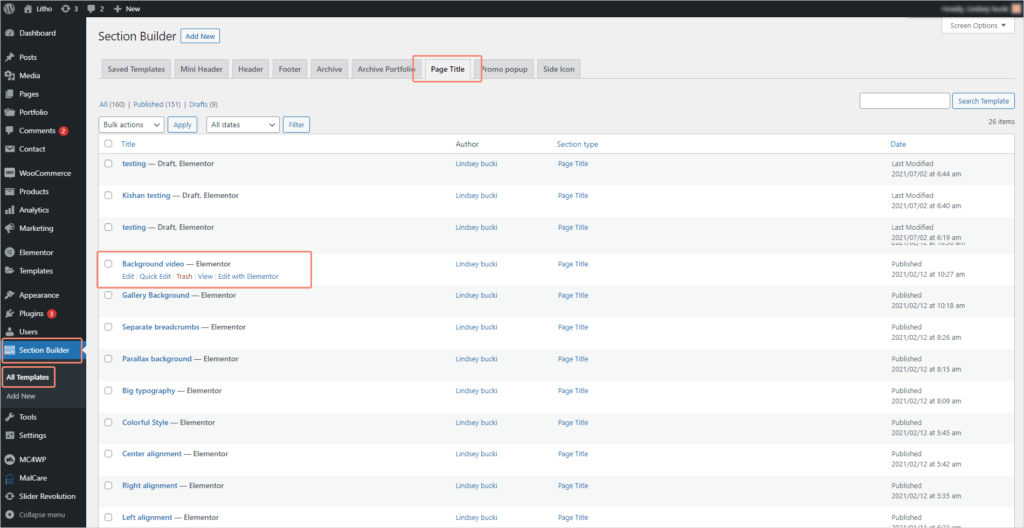
Click on Edit and the below image will open.
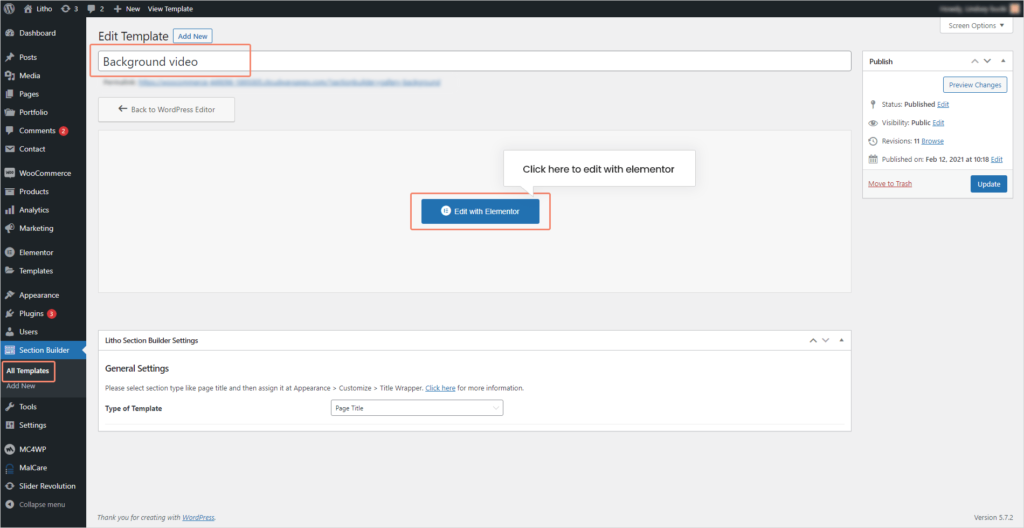
After choosing the pre-built page title, the image below will open where you can use different customization options for background video as per your requirements.

This way you can edit the page title template and add background video to the respective template.
