Now, you can easily translate your WordPress website as Litho is translation ready, which means you can easily translate your website to any language that you need. In general, internationalization and localization (commonly abbreviated as i18n and l10n respectively) are terms used to describe the effort to make WordPress available in languages other than English for people from different locales. The actual localization is done using the GNU gettext framework, which is used by WordPress itself including the themes and plugins. You can see WordPress localization documentation for more details.
Overview
There are several methods to create a translation. These three methods are:
- Option 1: Translate your website with Loco Translate plugin, this is the easiest method.
- Option 2: Translate your website with PoEdit, this can be used by advanced users.
- Option 3: Use WPML premium plugin with Litho
Option 1: Translate your website with Loco Translate plugin, this is the easiest method.
Step 1: You can download a free plugin called Loco Translate from here. Or you can add this plugin directly by navigating to the WordPress administration via Plugins > Add New.
Step 2: Click on install and activate it.
Step 3: There are five sub-sections under the Loco Translate menu that are created in WordPress Dashboard.
Step 4: Go to the themes section and select Litho.
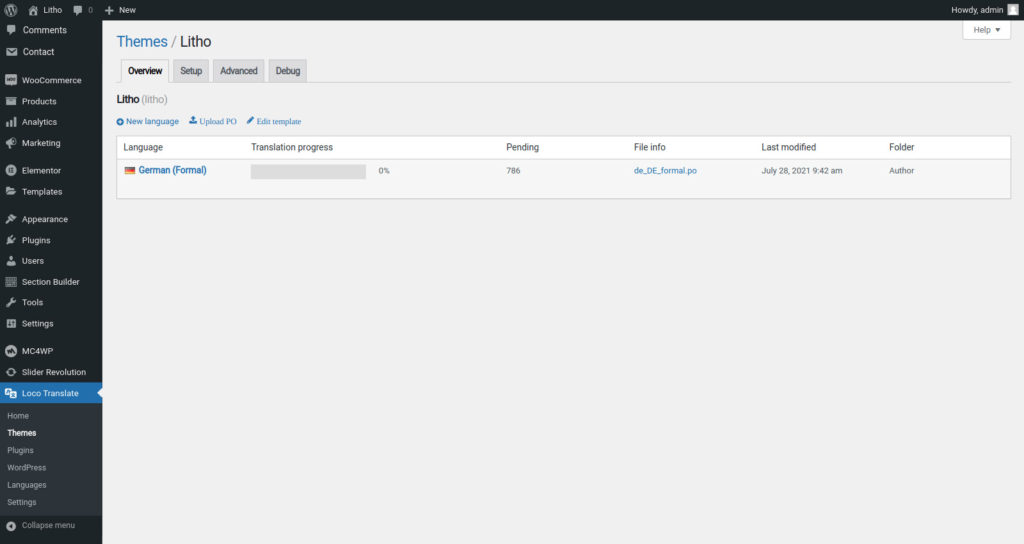
Step 5: Now, add new languages using the add new language link.

Step 6: Choose the language to add in the list, or enter the language ISO code (ex: es_ES, en_US etc…), and select the folder to add the translation files to, and click Start Translating.
Note: The Loco Translate offers three different locations when you create the translating. If you have your own custom translating, choose custom. You should avoid choosing “Author” location as it is inside the theme and will be overridden on updates.
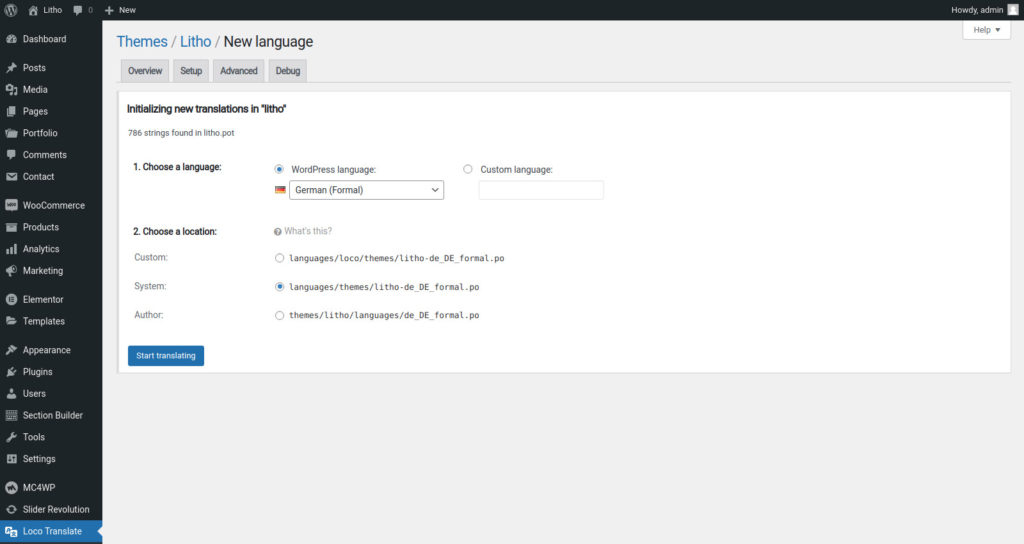
Step 7: When all is done do not forget to save.
Note: when a new version of Litho is released and updated on your site, you need to refresh the .po file to look for new strings. Use the “Sync” button to find any new string to start translating.
Option 2: Translate your website with PoEdit, this can be used by advanced users.
To translate your website, follow below steps.
Step 1: Change your language of WP installation, Login into WordPress admin section and go to Settings > General and select Site Language you need and click on save changes button.
Step 2: Navigate to the directory “language” of Litho theme (wp-content > themes > Litho > languages), see below image for more information. You will find the file litho.pot, Load this file in the PoEdit tool and start translating.
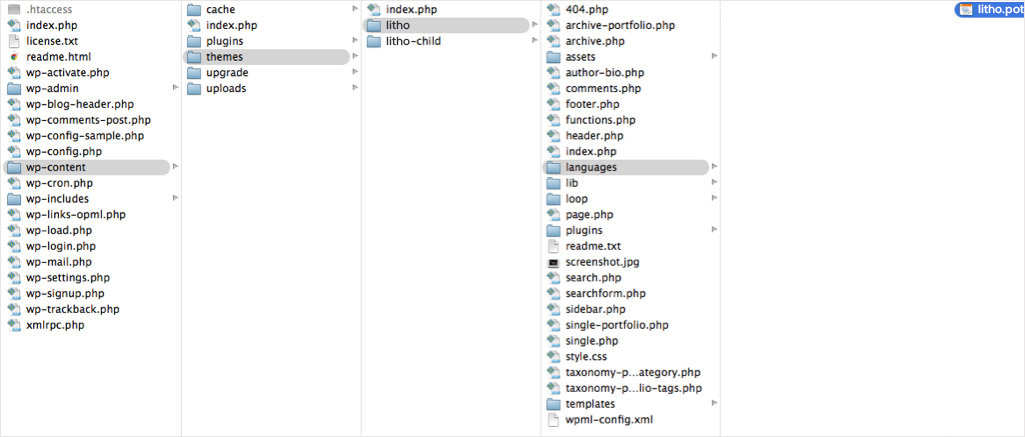
Step 3: Click on the “Create New Translation” button in the PoEdit tool and select the language of the translation you need.
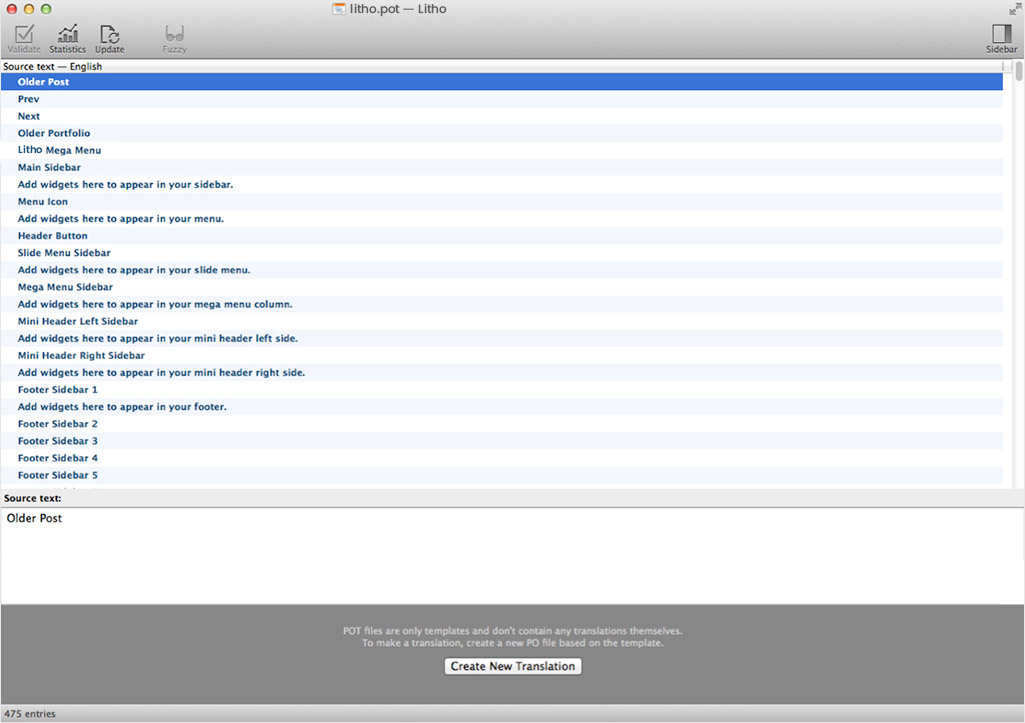
Step 4: Click on any text that you want to change with your language and enter your text in the Translation text area and do the same things for all texts.
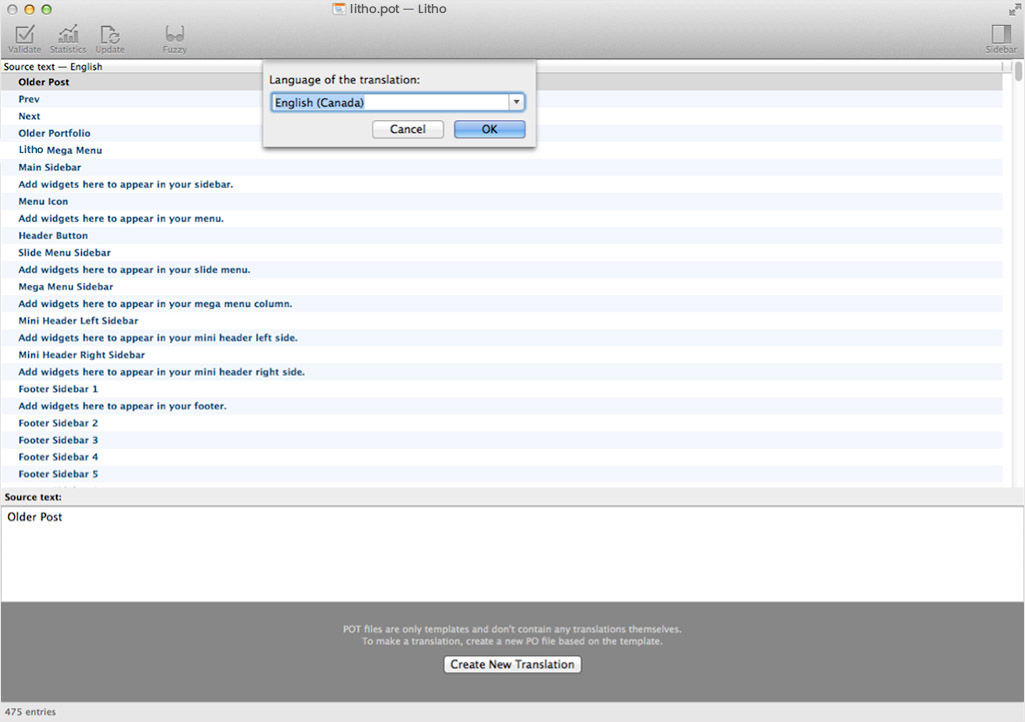
Step 5: Once done, save the .po file in the same folder as the litho.pot file (in languages/ folder) and name this file depending on your language or locale. You can find the right naming on this page, just search for your language and then look up the WordPress Locale column. For example: for German language you would name your file: de_DE.po. The .mo file will be automatically created next to the .po file. And it is finished; your language translations should work now.
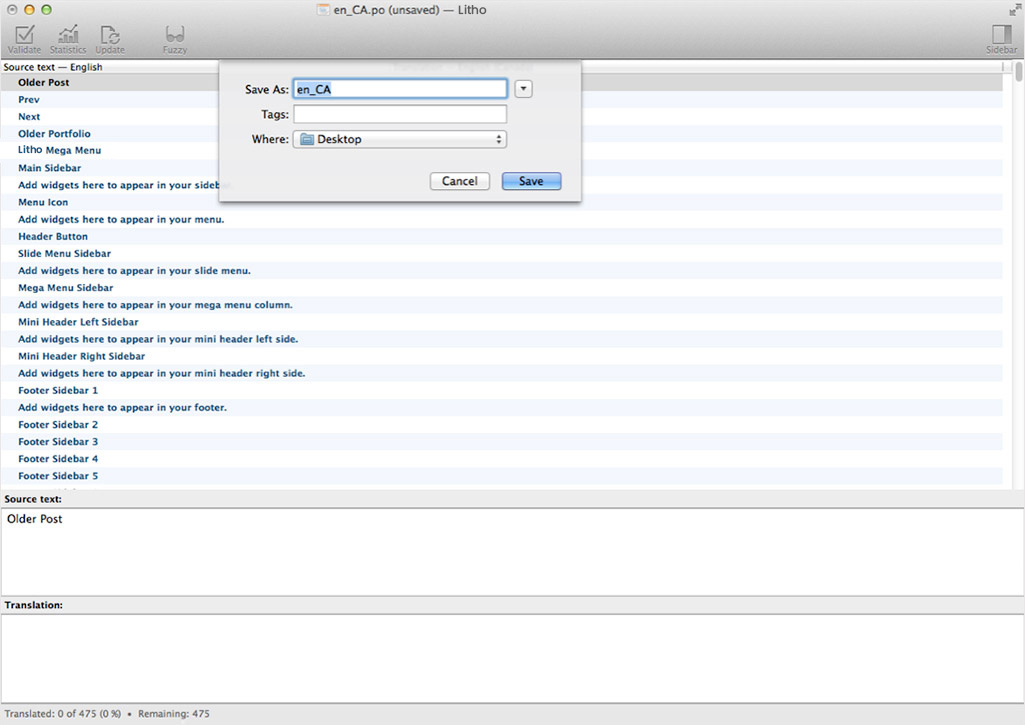
Option 3: Use WPML premium plugin with Litho
WPML plugin is the most popular plugin for multi language support, Litho is fully compatible with WPML plugin. For more information, click on the image below.

