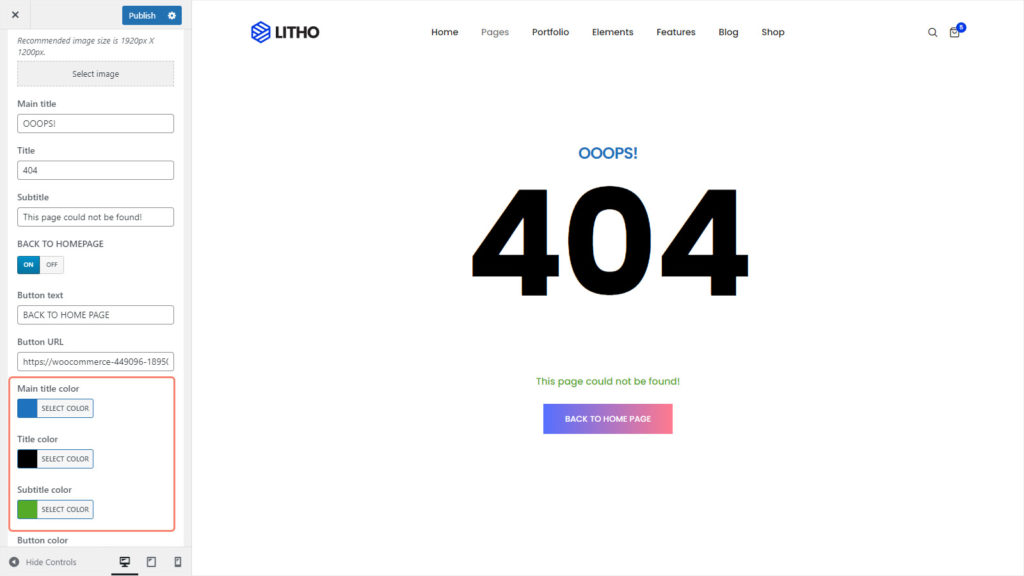Litho has functionality to customize the 404 error page for your site. Find the “404 Page” section under “General Theme Options” and you will get settings for your 404 page as mentioned below.
- Background Image
- Main Title
- Title
- Subtitle
- Home Button
- Main Title Color
- Title Color
- Subtitle Color
Background Image
Please follow the below steps to set the background image.
Step 1: You can select the background image for the 404 page by clicking the “select image” button.
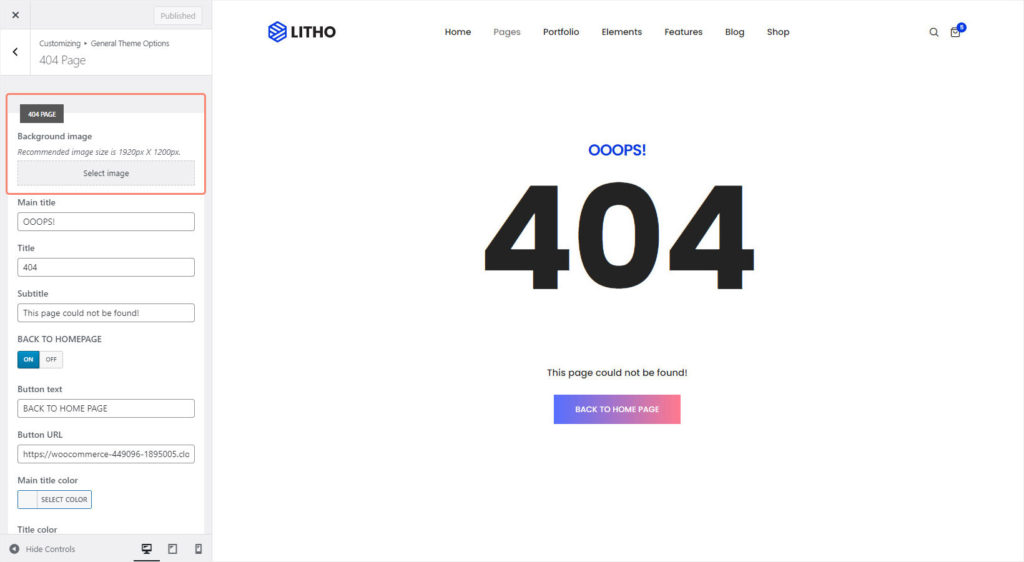
Step 2: Upload image to this media library by clicking the “Upload Files” button then select image or you can select image directly from the existing images. After selecting the image click on the “select” button.
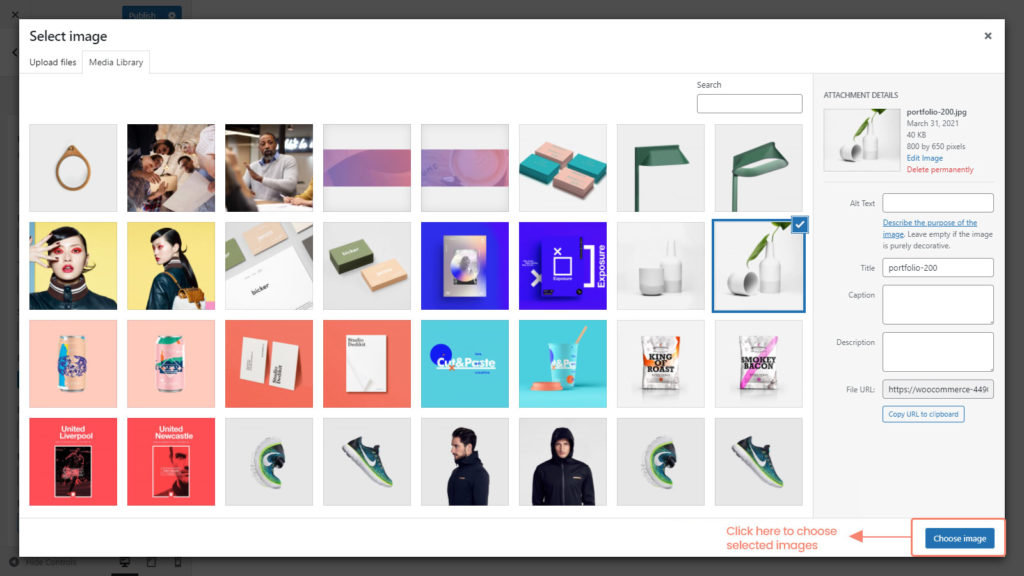
Step 3: Click on the “Publish” button and you will be able to see the background image on your 404 error page.
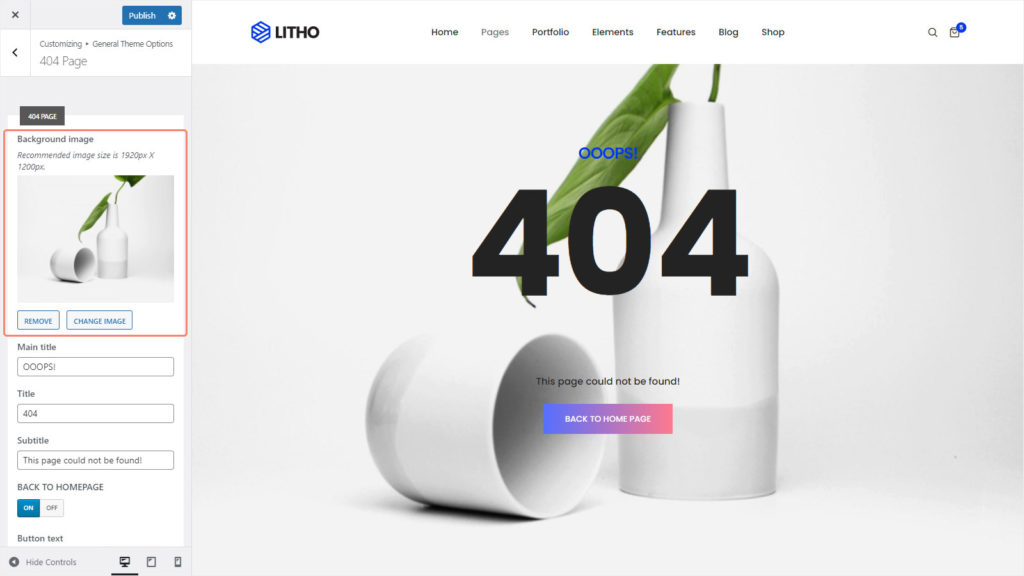
Main Title
You can set the main title of the page from here. Write the text under the “Main Title” text box and click on the “publish” button to save changes.
Title
You can set the title of the page from here. Write the text under the “Title” text box and click on the “publish” button to save changes.
To know more, see the image below.
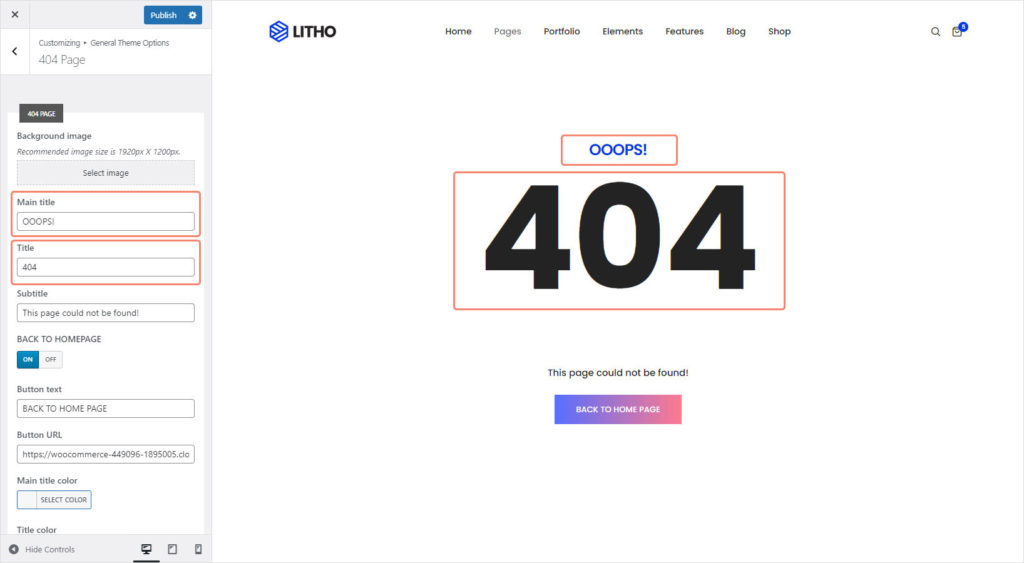
Subtitle
Same as the title, you can set the subtitle of the page from here. Write the text under the “Subtitle” text box and click on the “publish” button to save changes.
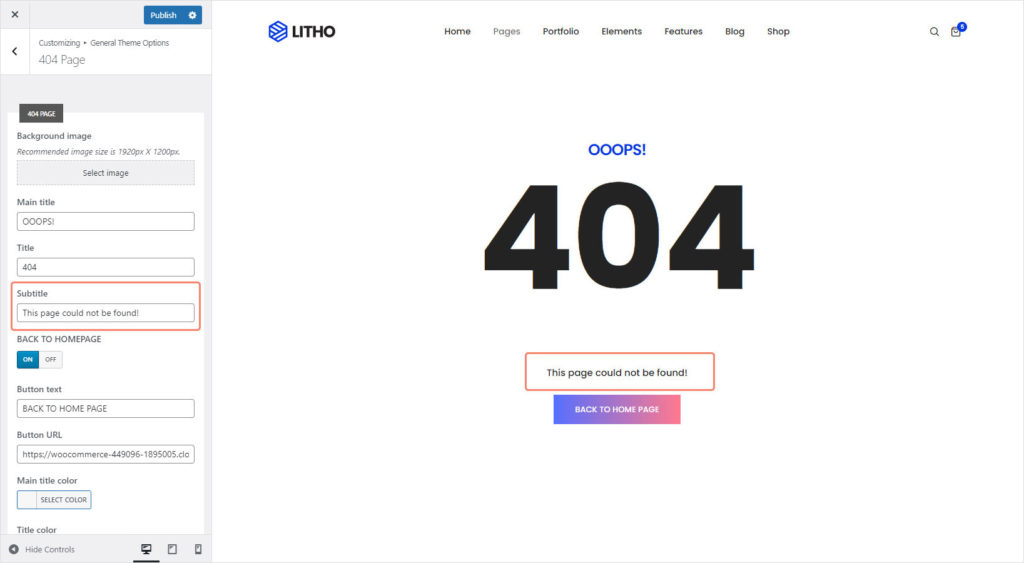
Home Button
You can enable / disable the button that will redirect the user to the home link by choosing the “On / Off” button.
Button Text
You can set button text of “Home Button” by changing text box value of button text.
Main Title Color/Title Color/Subtitle Color
Use this feature, when you want to change the color of the main title, title, and subtitle. Just click on to the “Select Color” button and choose color from available options. Click on the “Publish” button to save the changes. To know more, see the image below.