To create an Archive template with Litho theme, follow below steps.
Step 1: To create an archive template navigate to Admin Panel > Section Builder > Add New > Choose template as Archive
When you choose Archive as a template, you will have different archive styles to choose from. You Select the Archive category and create a template.
You can choose the general Archive type when you don’t have any specific requirement. Last, don’t forget to give the name to your Archive template.
See below image for understanding.
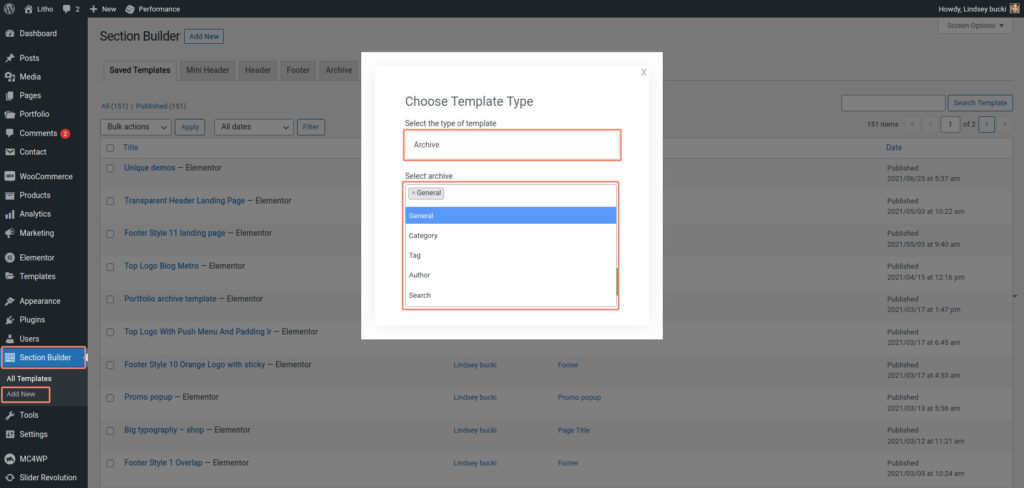
Once you create an Archive template, you will be directly redirected to Elementor.
Step 2: Drag Archive widget to start editing.
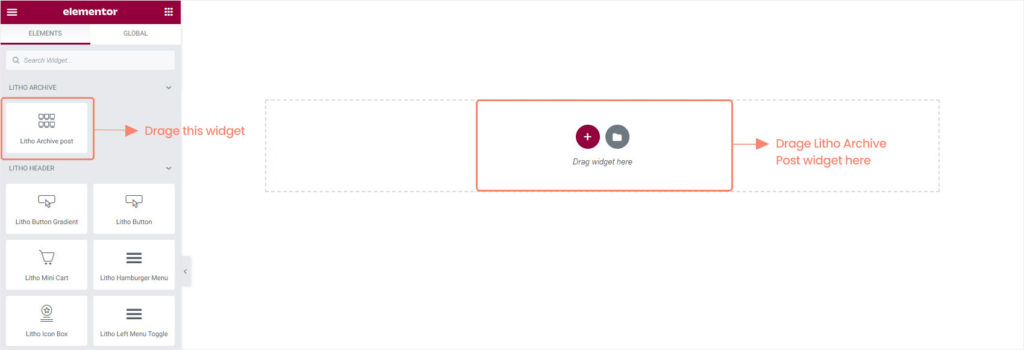
Step 3: When you drag the archive widget in the content area, you will see customizing options like below image.
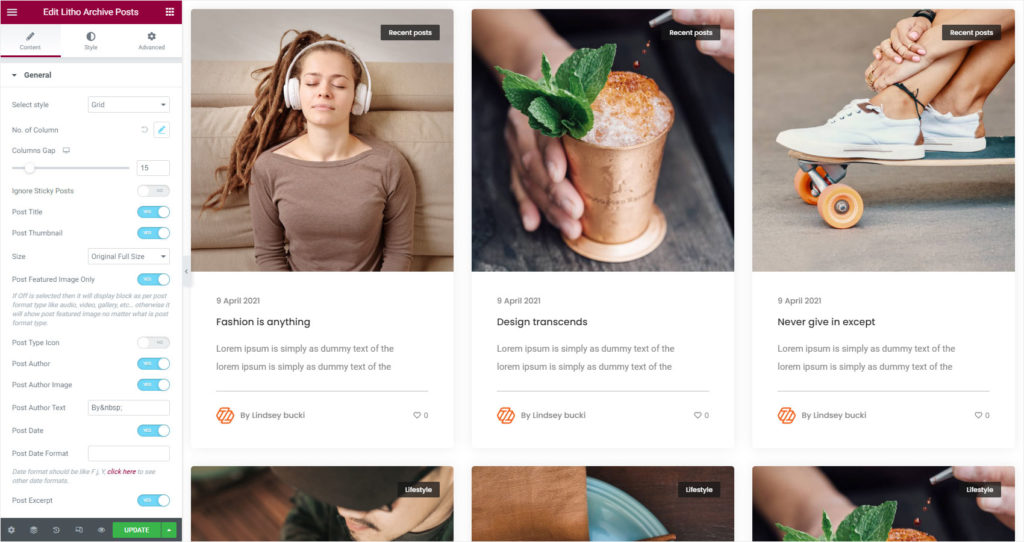
Note: While editing, if you see recent posts layout which is only for a preview for better layout idea and it can be only seen in the back end. The original data will load to the front end.
Step 4: Once you make desired changes in the Archive template, click on publish button to see Archive template on your web page.
This way you can create an Archive post.
How to Manage Pre-built Archive Templates
Litho has different Pre-built archive styles so that you can easily manage the archive sections from the section builder All post.
For that go to Admin panel > Section builder > and find the archive template that you want to modify.
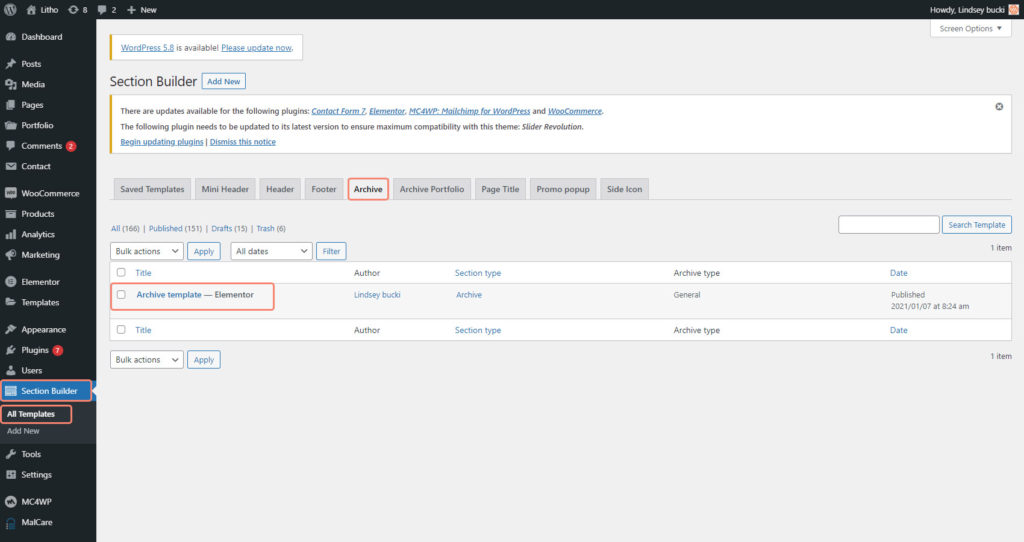
This way you can manage or modify pre-built archive templates.
