To create an Archive template for a portfolio with Litho theme, follow below steps.
Step 1: To create an archive template for a portfolio navigate to Admin Panel > Section Builder > Add New > Choose template as Archive Portfolio.
When you choose an Archive portfolio as a template, you will have different archive styles to choose from. You Select the Archive category and create a template.
Initially, you can choose the general Archive portfolio type when you don’t have any specific requirement.
Last, don’t forget to give the name to your Archive template.
See below image for more understanding.
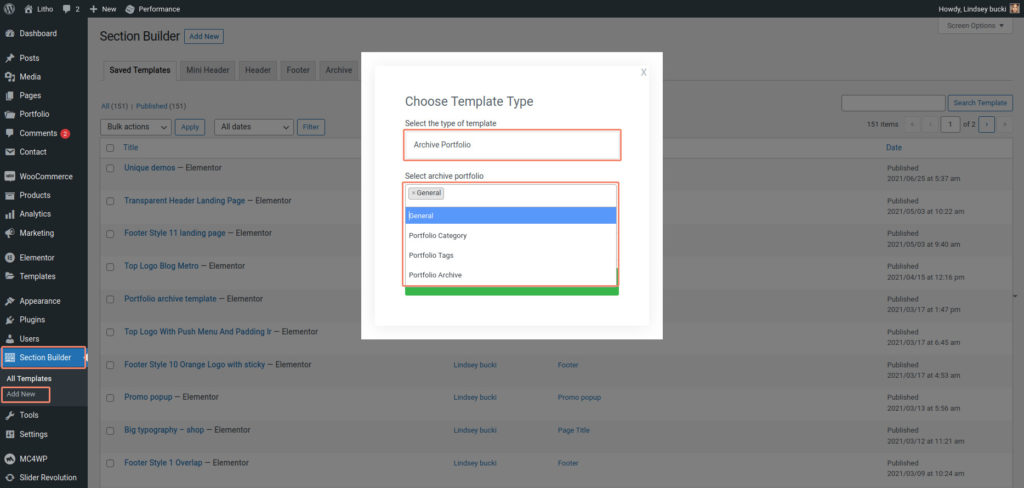
Once you create an Archive portfolio template, you will be directly redirected to Elementor.
Step 2: Drag Litho Archive portfolio widget to start editing.
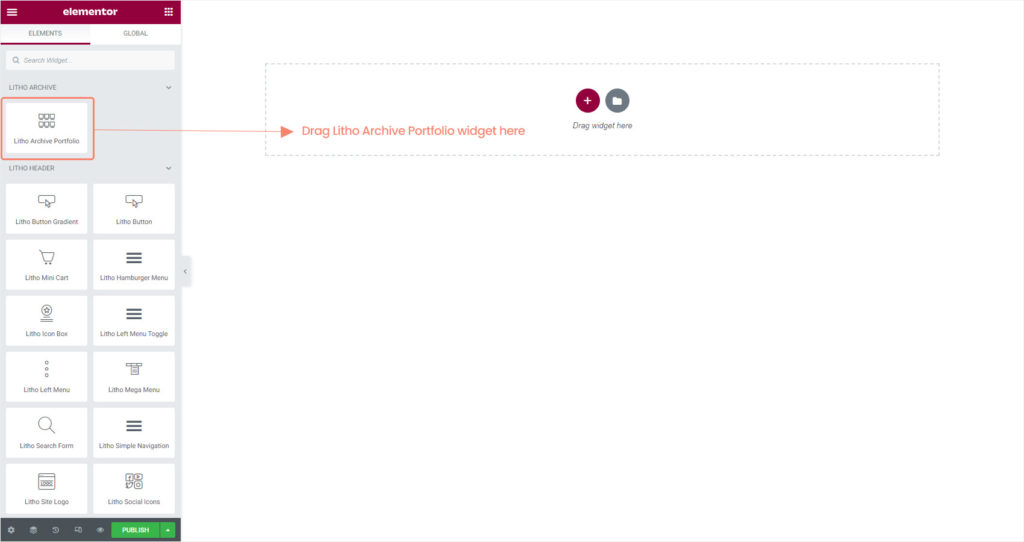
Step 3: When you drag the Litho archive portfolio widget in the content area, you will see customizing options like below image.
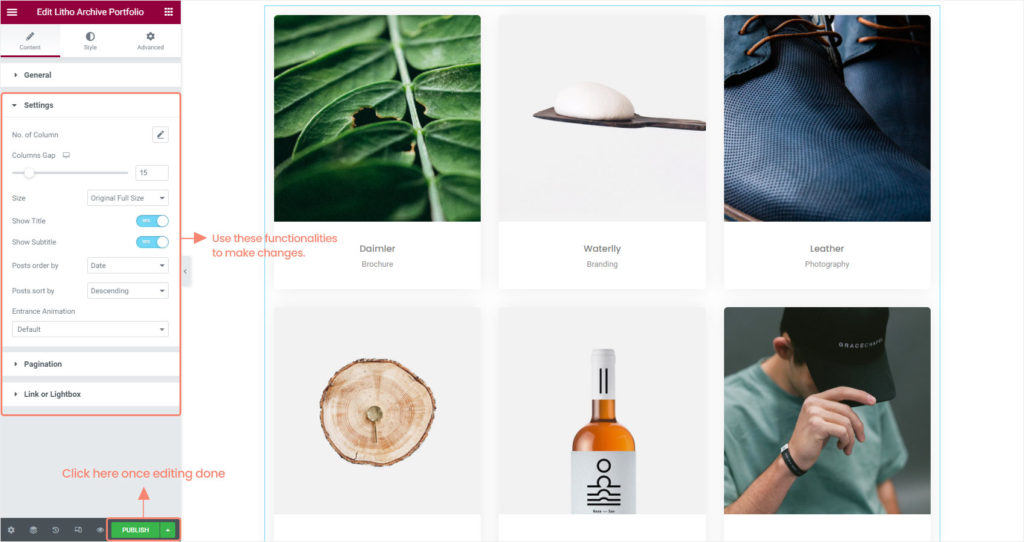
Note: While editing, if you see recent portfolios layout which is only for a preview for better layout idea and it can be only seen in the back end. The original data will load to the front end.
Step 4: Once you make desired changes in the Archive template, click on publish button to see Archive template for a portfolio on your web page.
This way you can create an Archive template for a portfolio.
How to Manage Pre-built Archive Portfolio
Litho has different Pre-built archive portfolio styles so that you can easily manage archive portfolio sections from the section builder All post.
For that go to Admin panel > Section builder > and find the archive portfolio template that you want to modify.
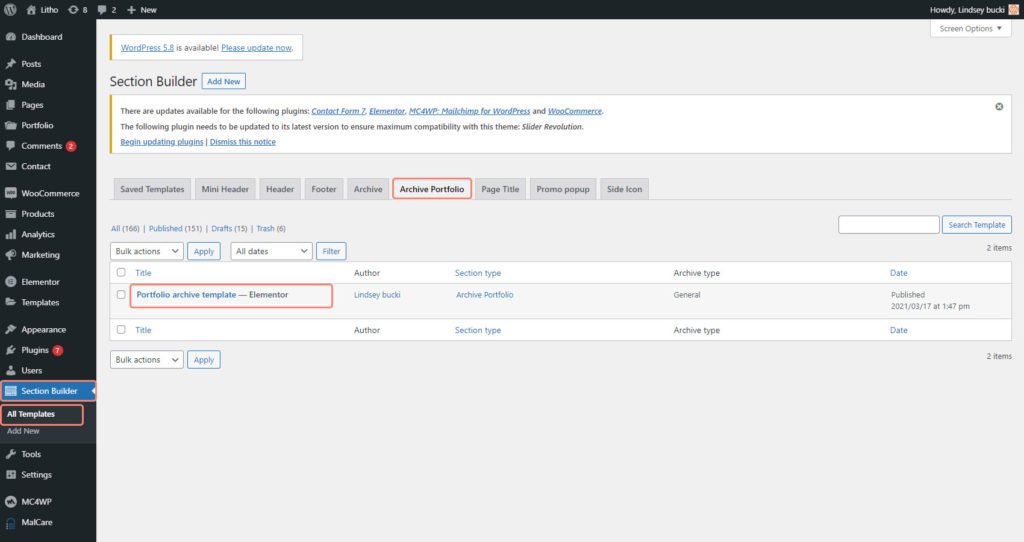
This way you can manage or modify pre-built archive portfolio templates.
