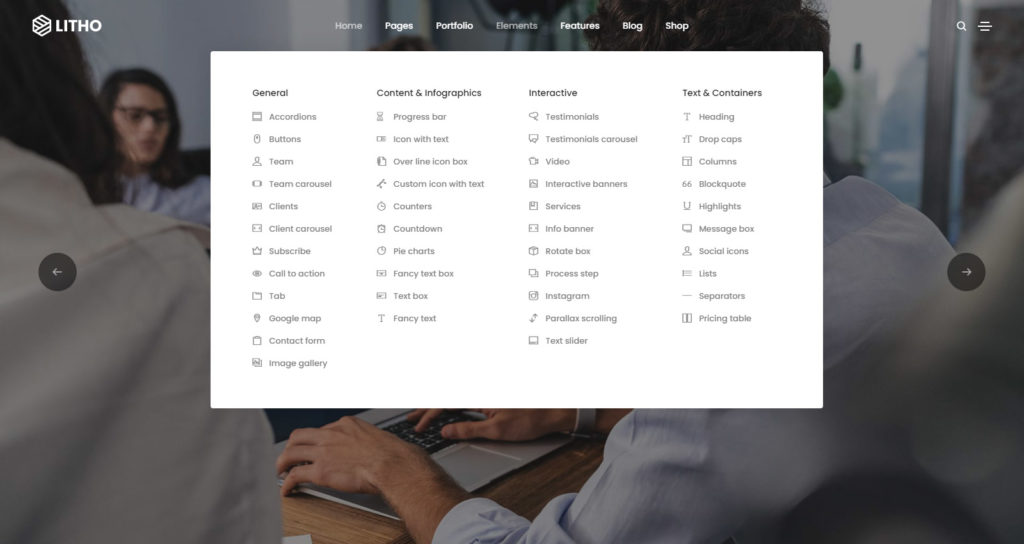To create and setup mega menu, first you need to navigate to the admin panel > Appearance > Menus.
Click on the create new menu like below image.
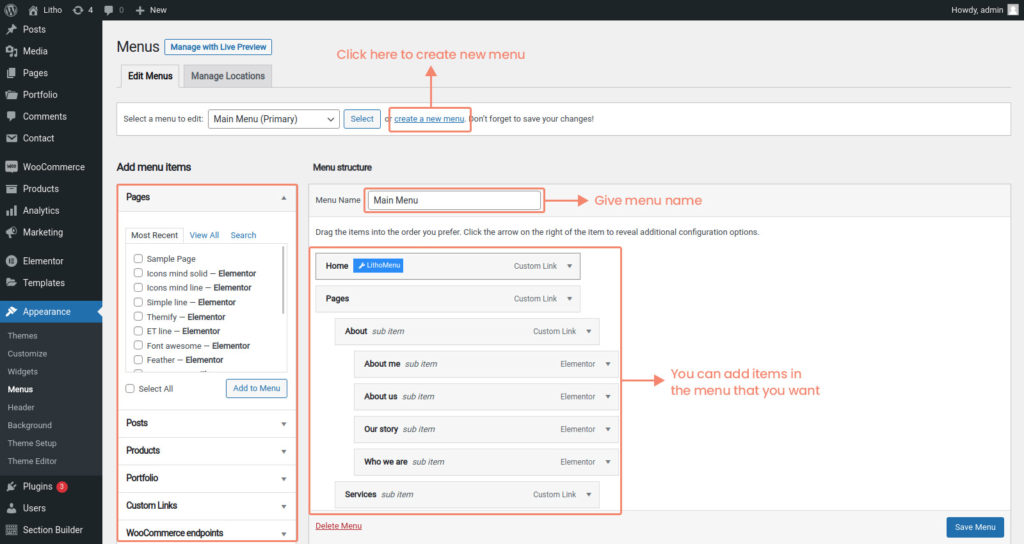
Note: It is must to create and assign at least one Header through customizer to create and set up Mega Menu.
For a mega menu, just hover on any menu item like a home. You will see one blue button named LithoMenu. See below image for more understanding.
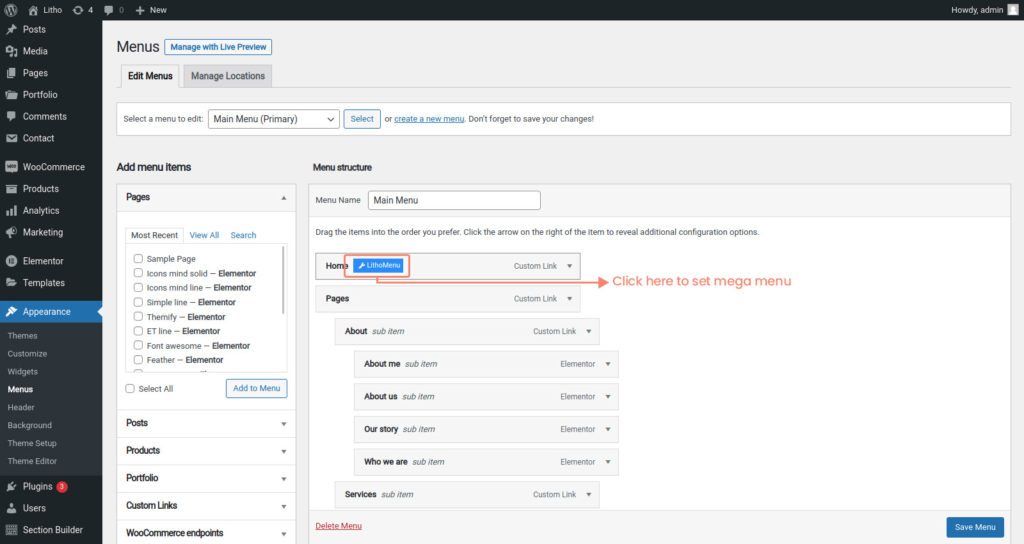
When you click on that button, the popup below will open. Enable the Mega submenu by marking yes and if you want to edit the mega menu, you can edit with elementor by clicking.
See below image for more understanding.
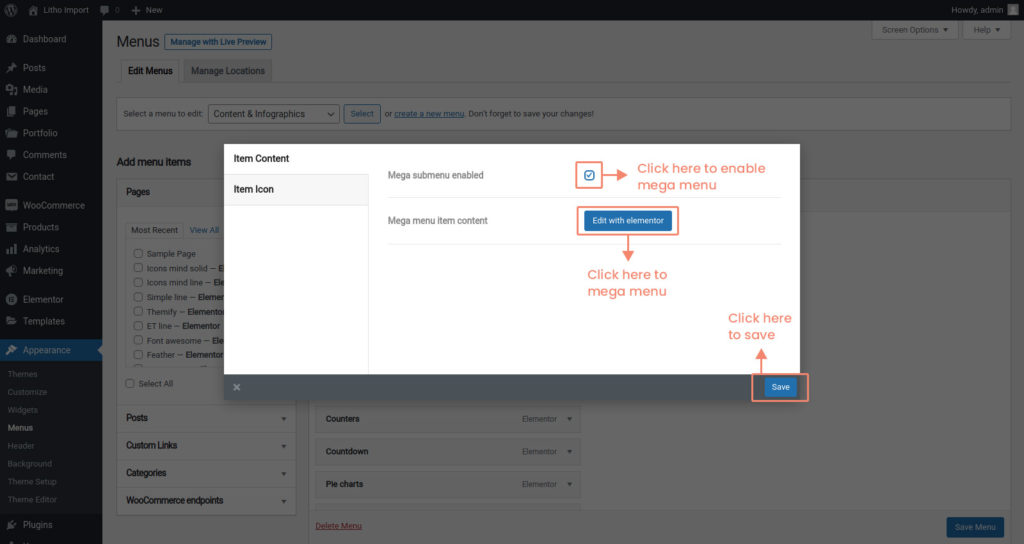
You can also change item icon settings using three available options.
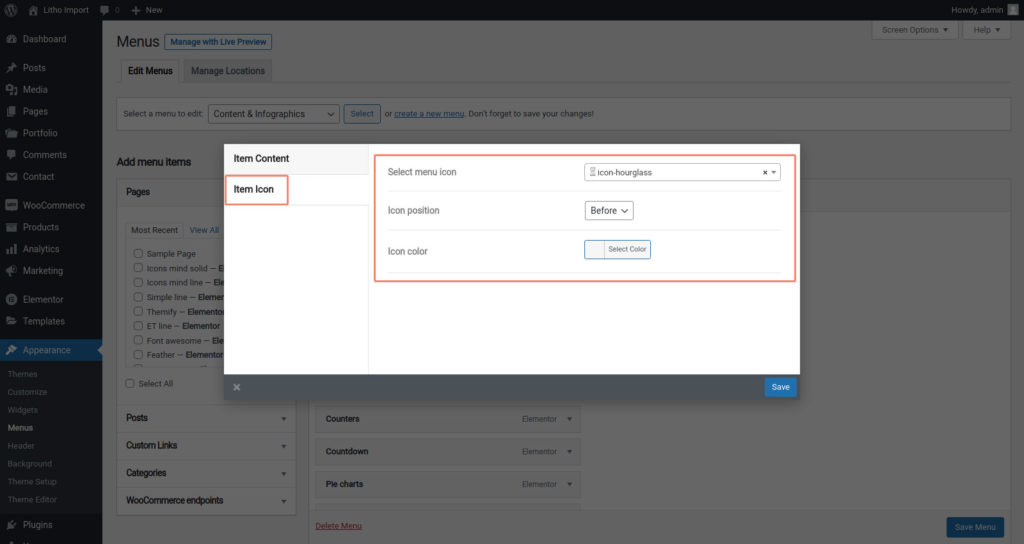
Once you’re done with the editing, don’t forget to click on the “Save” button.
To set up the mega menu, you first need to create or edit the header template. Click here to create a header template.
Secondly, if you want to edit the header template, navigate to the Admin panel > Section builder > All templates > and choose header template.
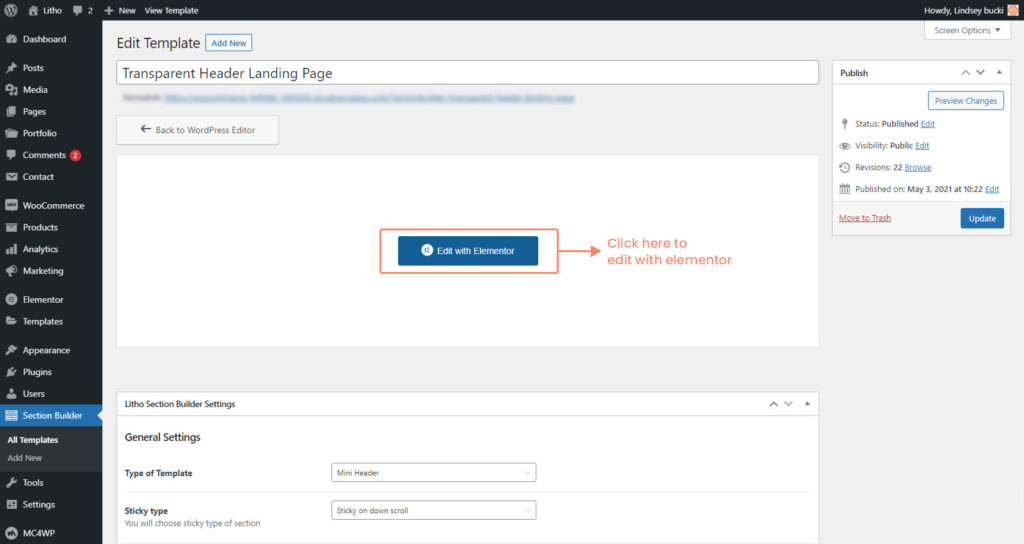
Once the template will open, click on the Edit with elementor button like in the above image.
Drag the Litho Mega menu widget to the content area like in the image below.
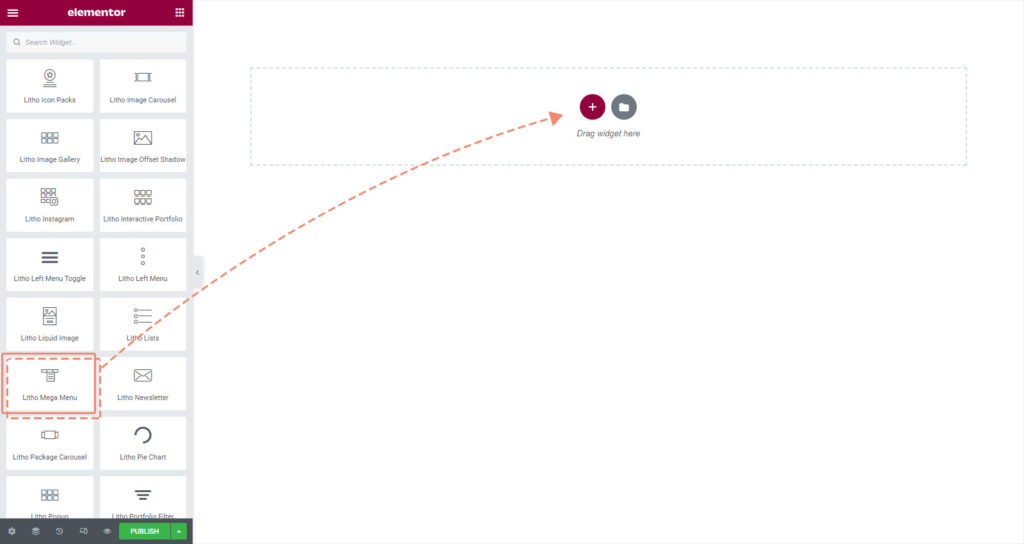
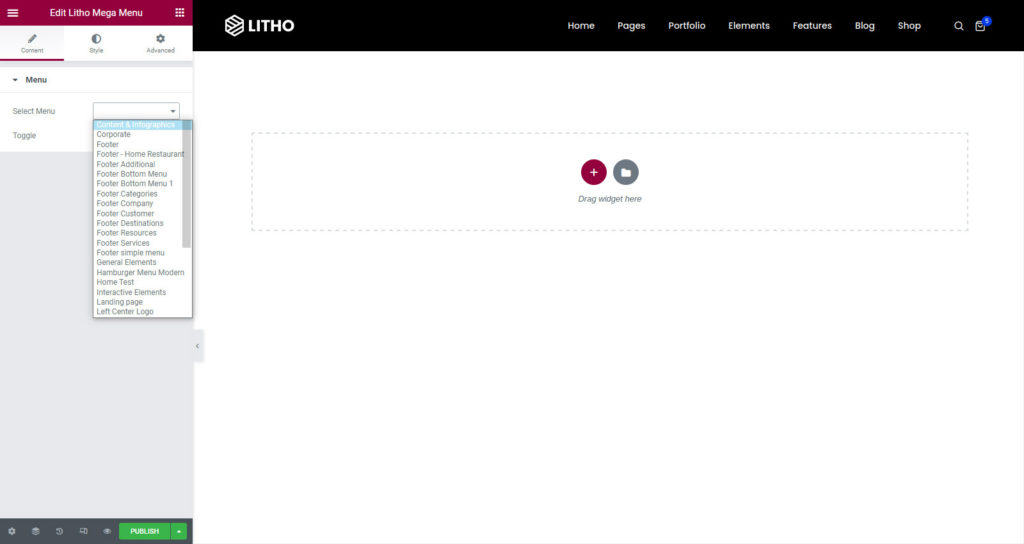
When you drag the widget, you will see the Menu options above like image. Choose the menu that you have created and click on the update button to save the change.
See the below preview of Mega Menu with four columns:
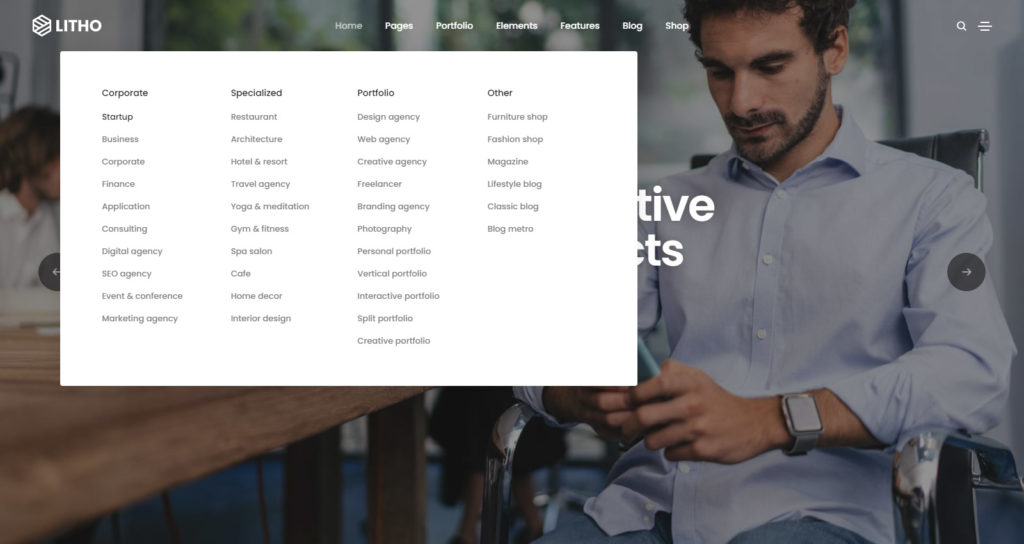
Mega menu with item icons: